This Guide some called Force Method (manual Driver Installation), which to install mostly audio drivers (also sometime applied for other drivers). Here i will focus on Audio Installation for Compaq Only.
======================
FISRT: INSTALL MS-UAA
======================
If you already install ms-uaa skip this step.
You need to make sure you installed MS-UAA,
KB888111 : Download
or
Sp33867 : Download
or
KB835221: Download
===============================
SECOND: GET YOUR AUDIO DRIVERS
===============================
After that you need to install Audio Drivers which mostly is IDT High definition Audio Codec.
NOTES!!! for compaq CQ60 most of the Model use Conextant smart Audio 221 and NOT IDT.
IMPORTANT NOTES:
1.before using any of IDT i gave here, if you already download the IDT on my blog for your model ignore this and refer back if the driver you download earlier failed after the force method.
2. If you have the audio for the vista drivers then use that drivers, if failed through the force method then refer back to the list IDT below.
List of applicable IDT:
SP39671.exe: Download - recommended
SP45100.exe: Download
================================
THIRD: INSTALLING AUDIO DRIVERS
================================
1.First open device manager by click start and select run type "devmgmt.msc" as shown in the pictures below.
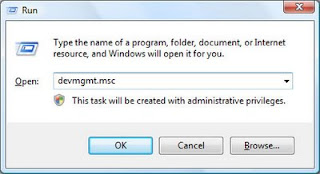
------------------------------------------------
2.Below you will see there are many drivers with yellow, select the Audio with the yellow mark, right click on it and select update driver.
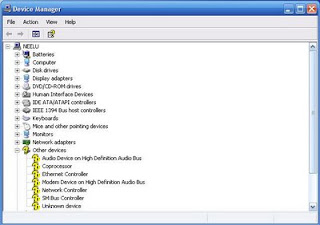
------------------------------------------
3. Harware update wizard screen will appear, select no to connect, next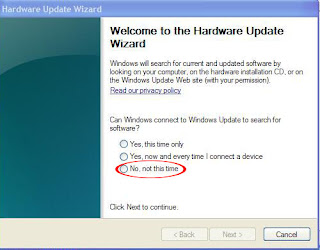
---------------------------------------
4.Select Install from list specific location, next
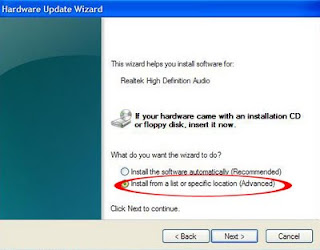
--------------------------------------------------
5. select dont searh i will choose the driver to install, next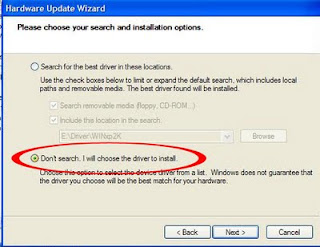
----------------------------------------------
6.then select all drivers on the next screen then make sure you uncheck the "show compatible drivers" box, select have disk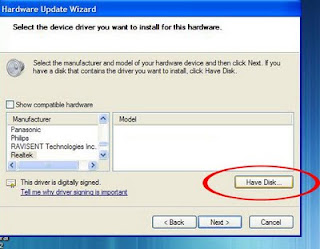
--------------------------------------------------
7. then select browse:
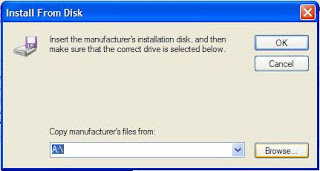
---------------------------------------------
8. Then browse to the directory c:\swsetup
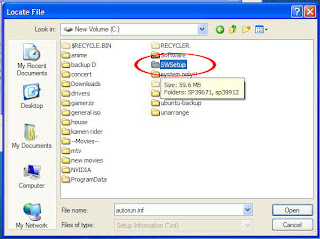 ----------------------------------------------
----------------------------------------------
9. Ok in this step i will show for SP39671 audio. So after open the swsetup folder select the SP36971 Folder. If you use other audio make sure to select the folder name similar to yours example: sp45100.
 ---------------------------------
---------------------------------
10. After open the SP39671, there 3 folder and select the wdm folder. For other audio driver maybe you will have the similar folder or different, Important to remember we a re looking for files ended with INF extension. Here for SP39671, after open the folder slect WDM folder and Select WInXP folder
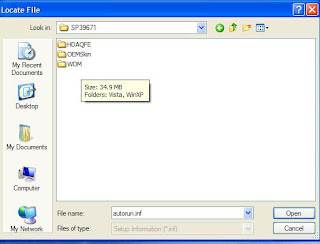
-----------------------------------------------
11. Then select the STHDA.INF (STHDA64.INF is for 64 bit i think=p) anyway press ok, ignore if XP Complain. then try to play some music (suggested simple mp3, no rmvb, flv or other player that require codec).
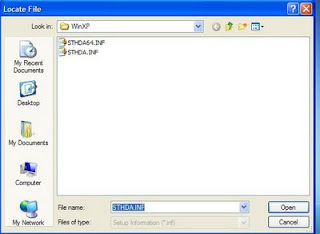
In case the audio driver you have and i gave earlier didn,t work leave your comments and i will assist you for further instructions.
In case the Audio Disappear After restart follow the Guide here:
AUDIO DISAPPAER AFTER RESTART: PART 1
AUDIO DISAPPAER AFTER RESTART: PART 2
========================================
I create this post using my desktop so the figure might different since there are only 1 acer laptop left (mainboard faulty) and one compaq(broken screen) so i cant use those to create pictures for the installation.
========================================
======================
FISRT: INSTALL MS-UAA
======================
If you already install ms-uaa skip this step.
You need to make sure you installed MS-UAA,
KB888111 : Download
or
Sp33867 : Download
or
KB835221: Download
===============================
SECOND: GET YOUR AUDIO DRIVERS
===============================
After that you need to install Audio Drivers which mostly is IDT High definition Audio Codec.
NOTES!!! for compaq CQ60 most of the Model use Conextant smart Audio 221 and NOT IDT.
IMPORTANT NOTES:
1.before using any of IDT i gave here, if you already download the IDT on my blog for your model ignore this and refer back if the driver you download earlier failed after the force method.
2. If you have the audio for the vista drivers then use that drivers, if failed through the force method then refer back to the list IDT below.
List of applicable IDT:
SP39671.exe: Download - recommended
SP45100.exe: Download
================================
THIRD: INSTALLING AUDIO DRIVERS
================================
1.First open device manager by click start and select run type "devmgmt.msc" as shown in the pictures below.
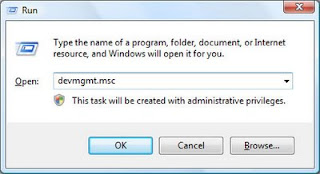
------------------------------------------------
2.Below you will see there are many drivers with yellow, select the Audio with the yellow mark, right click on it and select update driver.
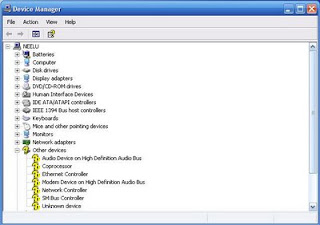
------------------------------------------
3. Harware update wizard screen will appear, select no to connect, next
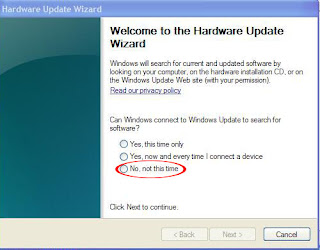
---------------------------------------
4.Select Install from list specific location, next
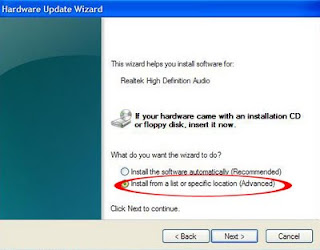
--------------------------------------------------
5. select dont searh i will choose the driver to install, next
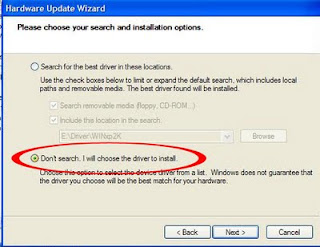
----------------------------------------------
6.then select all drivers on the next screen then make sure you uncheck the "show compatible drivers" box, select have disk
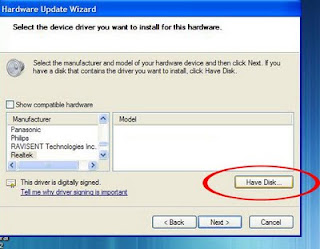
--------------------------------------------------
7. then select browse:
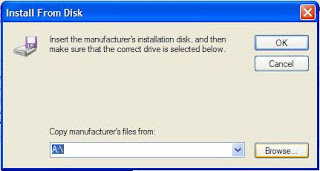
---------------------------------------------
8. Then browse to the directory c:\swsetup
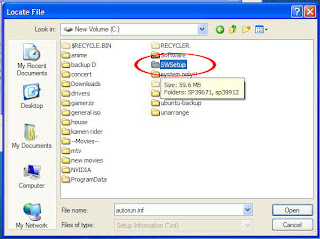 ----------------------------------------------
----------------------------------------------9. Ok in this step i will show for SP39671 audio. So after open the swsetup folder select the SP36971 Folder. If you use other audio make sure to select the folder name similar to yours example: sp45100.
 ---------------------------------
---------------------------------10. After open the SP39671, there 3 folder and select the wdm folder. For other audio driver maybe you will have the similar folder or different, Important to remember we a re looking for files ended with INF extension. Here for SP39671, after open the folder slect WDM folder and Select WInXP folder
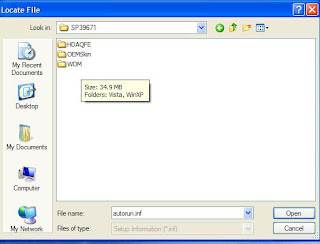
-----------------------------------------------
11. Then select the STHDA.INF (STHDA64.INF is for 64 bit i think=p) anyway press ok, ignore if XP Complain. then try to play some music (suggested simple mp3, no rmvb, flv or other player that require codec).
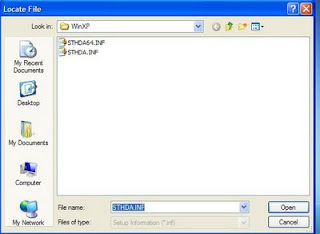
In case the audio driver you have and i gave earlier didn,t work leave your comments and i will assist you for further instructions.
In case the Audio Disappear After restart follow the Guide here:
AUDIO DISAPPAER AFTER RESTART: PART 1
AUDIO DISAPPAER AFTER RESTART: PART 2
========================================
I create this post using my desktop so the figure might different since there are only 1 acer laptop left (mainboard faulty) and one compaq(broken screen) so i cant use those to create pictures for the installation.
========================================