There are no official release for the drivers, So do it at your own risk (read disclaimer first before proceed!), i don't hold any responsibility for your action.
INTRO:
There are 2 possible way (so far) to install this graphic on win xp system. If you succesfully install it please do share the information with us.
A: MOD DRIVER
B : EDITING INF
If method A didn't Work try method B, by he way i only tested method B with GT 520M. So for GT 540M I can't confirm it will work.
A: MOD DRIVER
1. Download Drivers
Link: download (267.59)
For 64-bit you can search for nvidia 267.59 64-bit. (if you prefer not to use mediafire you can google Nvidia 267.59 xp)
2. Download the mod INF : Download
3. Now copy the mod INF and replace the original inf in the extracted folder. Browse through 267.59 - Display.Driver - replace the mod inf.
4. Then run setup.
B. EDITING INF
Download this Driver: 267.04 Driver.
1. Extract the driver folder. (i recommend to install winrar)
2. open device manager by click start and select run, type DEVMGMT.MSC and press ENTER.
3. Right click on video controller and select Properties.
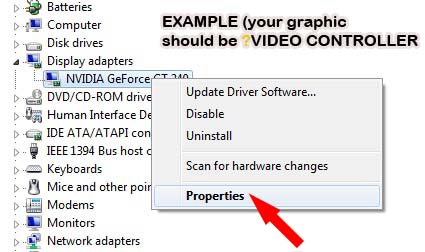 |
| Since my graphic already installed, so it is different from yours |
4. Select Details and select hardware ID.
5. Copy the hardware ID (press CTRL + C to copy).
6. Open the driver folder we extracted, open the Display.Driver Folder and look for NVSM.INF and open it.
 |
| open the NVSM.inf with notepad |
7. Look for the line show at he picture below. Then under it you will see the list of IDs.
 |
| After you find this line, look for the ID similar to your ID, this might be kinda PITA but worth it.Then look for the line like below. |
Going through the list you will found similar ID,
8. then add one more line below it like the picture below. ADD new line below it like in the picture (and replace the RED line with your hardware ID).
 |
| See picture below how i add the line |
9. save and run setup.








