For this model the hard thing is to install the sound, there are instructions to install it at the end of the post. Please download and install according to order given below. The most important the audio installation should be perform AFTER chipset and vga/graphic.
please install netframeworks first before others.
Netframework.
CHIPSET
Southbridge driver
(please report the installation results)
WIRELESS:
===========
Choose one of the wireless driver base on your specs, if you dont know, just try each driver (there are no risk and will not harm your system)
---------------------------------------------------------
Broadcom: Download
Intel: Download
(requires windows installer 3.0 installed first)
Atheros: Download (direct)
or here (atheros site)
==================
HP Integrated Module with Bluetooth Wireless Technology
Download
HP Wireless Assitant:
Download
Driver Webcam
Download
Driver TouchPad
Download
Driver Quick Launch Buttons
Download
Driver Modem
Download
GRAPHIC:
ATI Mobility Radeon HD 3200/3450/4200/4330 Graphics
(netframework installed first)
Download
Installation Guide ATI RADEON
Or Download from AMD site
(netframework installed first)
Download
LAN
here or Here
Driver Card Reader
Download
Audio Driver
DOWNLOAD AND READ THE INSTRUCTIONS
first download ll the drivers below:
MS-UAA Bus Driver for HD Audio
SP33867
Download
IDT High Definition Audio CODEC
SP41500 Download (ftp) - tested work with this model
Download (mediaifre)
or
you may try
SP39671
Download
Hotfix kb888111.exe
Download
for windows XP SP3: Download (KB835221)
HDMI Driver
Download
1. Install MS-UAA for HD Audio first and restart.
2. Install IDT high definition audio codecs.
3. If "new hardware found windows appear install Hotfix kb888111.exe
4. if the “found new hardware” already appear, choose:
5. install HDMI.
So now a new "found new hardware" windows should appear, select update and select specific location, next, dont choose, next, all drivers, next, browse to “C:\SWSetup\sp39545” and select “ntel(R) High Definition Audio HDMI”, the soun should work now
IF THE SOUND DISAPPEAR AFTER RESTART.
1. Download devcon utilities. link below
http://www.mediafire.com/?wjzoyzm2oui
2. Open a notepad and paste the following line:
DEVCON.EXE RESTART “PCI\VEN_8086&DEV_293E&SUBSYS_3607103C&REV_03″
and name the notepad as audiopatch.bat, save the file at c:\patch\ dengan nama audiopatch.bat. (if the directory c:\patch don't exist create one.
2. Then extract file devcon.exe, copy \i386\devcon.exe to the c:\patch\ (in the folder where you save the audiopatch.bat).
3.Now, there are two options here, the simple steps is to right click on the audio patch, send to, desktop, whenever you start your computer double click on it, the sound should work.
----Ok this is a little advance options, the advantage is you do not have to create a shorcut and double click the bat files, jus like the audio totally installed.-----
1. click start select run and type regedit.
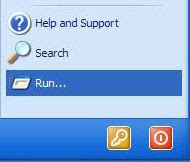
2. find this value:
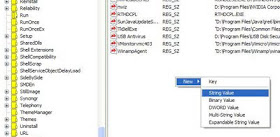
4. right click on the new string you create and rename asaudiopatch.
5.double click on it and on the value data write c:\patch\audiopatch.bat
DONE.
(note: i never try this insturction (regedit) but base on my knowledge i think it would works=, i just create it and never try it, report back the progress, your comments are most welcome).
please install netframeworks first before others.
Netframework.
CHIPSET
Southbridge driver
(please report the installation results)
WIRELESS:
===========
Choose one of the wireless driver base on your specs, if you dont know, just try each driver (there are no risk and will not harm your system)
---------------------------------------------------------
Broadcom: Download
Intel: Download
(requires windows installer 3.0 installed first)
Atheros: Download (direct)
or here (atheros site)
==================
HP Integrated Module with Bluetooth Wireless Technology
Download
HP Wireless Assitant:
Download
Driver Webcam
Download
Driver TouchPad
Download
Driver Quick Launch Buttons
Download
Driver Modem
Download
GRAPHIC:
ATI Mobility Radeon HD 3200/3450/4200/4330 Graphics
(netframework installed first)
Download
Installation Guide ATI RADEON
Or Download from AMD site
(netframework installed first)
Download
LAN
here or Here
Driver Card Reader
Download
Audio Driver
DOWNLOAD AND READ THE INSTRUCTIONS
first download ll the drivers below:
MS-UAA Bus Driver for HD Audio
SP33867
Download
IDT High Definition Audio CODEC
SP41500 Download (ftp) - tested work with this model
Download (mediaifre)
or
you may try
SP39671
Download
Hotfix kb888111.exe
Download
for windows XP SP3: Download (KB835221)
HDMI Driver
Download
1. Install MS-UAA for HD Audio first and restart.
2. Install IDT high definition audio codecs.
3. If "new hardware found windows appear install Hotfix kb888111.exe
4. if the “found new hardware” already appear, choose:
“install from a list or spesific location(Advance)”
click next and select
“don’t search. i will choose the driver to install”
click next and select
“sound, video and game controllers”
click next and browse to
“C:\SWSetup\SP39671\WDM\WinXP” and select “STHDA.INF”
click OK and and proceed.
5. install HDMI.
So now a new "found new hardware" windows should appear, select update and select specific location, next, dont choose, next, all drivers, next, browse to “C:\SWSetup\sp39545” and select “ntel(R) High Definition Audio HDMI”, the soun should work now
IF THE SOUND DISAPPEAR AFTER RESTART.
1. Download devcon utilities. link below
http://www.mediafire.com/?wjzoyzm2oui
2. Open a notepad and paste the following line:
DEVCON.EXE RESTART “PCI\VEN_8086&DEV_293E&SUBSYS_3607103C&REV_03″
and name the notepad as audiopatch.bat, save the file at c:\patch\ dengan nama audiopatch.bat. (if the directory c:\patch don't exist create one.
2. Then extract file devcon.exe, copy \i386\devcon.exe to the c:\patch\ (in the folder where you save the audiopatch.bat).
3.Now, there are two options here, the simple steps is to right click on the audio patch, send to, desktop, whenever you start your computer double click on it, the sound should work.
----Ok this is a little advance options, the advantage is you do not have to create a shorcut and double click the bat files, jus like the audio totally installed.-----
1. click start select run and type regedit.
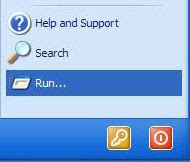
2. find this value:
HKEY_LOCAL_MACHINE\SOFTWARE\Microsoft\Windows\CurrentVersion\Run3. click on the run, on the right panel click anywhere and select new - string value( anew string value will appear normally with name new value#1.)
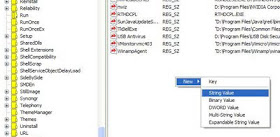
4. right click on the new string you create and rename asaudiopatch.
5.double click on it and on the value data write c:\patch\audiopatch.bat
DONE.
(note: i never try this insturction (regedit) but base on my knowledge i think it would works=, i just create it and never try it, report back the progress, your comments are most welcome).
